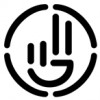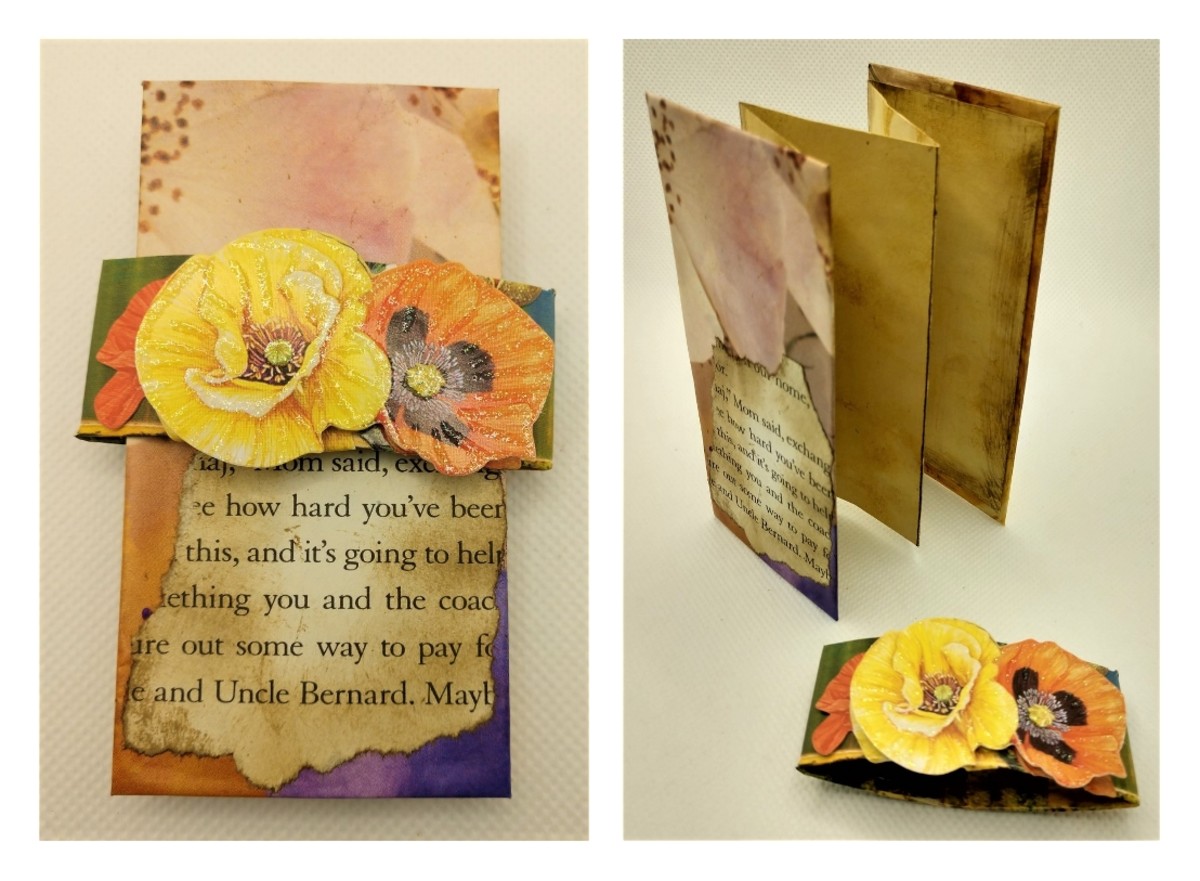How to Print Pictures on Tissue Paper and Tranfer to Canvas

This is a super easy, inexpensive craft to mount photos printed on tissue paper to a canvas using just a few simple supplies:
- Canvas - I found a package of miniature canvases at Hobby Lobby in the framing department. There were 6 in a package for $4.99.
- Mod Podge
- Foam brush
- Tissue paper
- Regular printer paper
- Tape
Gather all of your supplies and choose a favorite photograph to get started.

Step 1: Attach tissue paper to printer paper
I used a sheet of plain white tissue paper laid out completely flat on my desk. Place a sheet of regular printer paper on top of the tissue and trim about 1" away from the printer paper to allow a border of tissue to be taped down. Fold the edges over, trim off the excess on the corners, and tape down using clear tape.
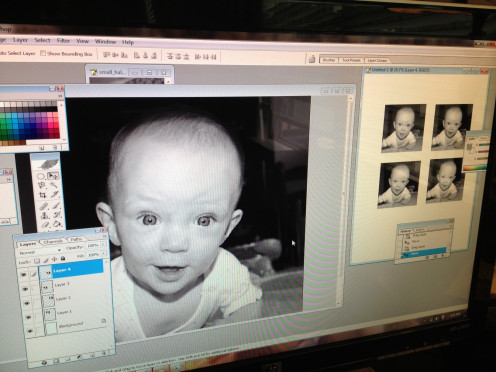
Step 2: Prepare your photo
My mini canvas is 2.75" x 2.75" so I chose a photo of our daughter, opened it in Photoshop, and cropped it to this exact size. I changed the photo to black and white by going to the Image menu, then Mode, then Grayscale. If you are using another program, you may need to take additional steps to get your photo in black and white or just switch your printer settings to Black Ink only. I used Photoshop to adjust the contrast and levels to make sure the photo looked perfect.
I copied the image 4 times to print multiple copies on one sheet of paper. It's a good idea to print several on the same sheet to avoid wasting the tissue, as well as having a couple of back up images in case you mess up one.
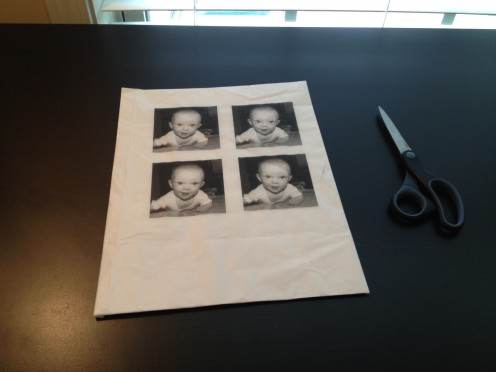
Step 3: Print and Cut Your Photo
Once your image is exactly how you want it, do a print preview before you actually print. Make sure nothing is cut off. Print your photo just like you would any other document. My inkjet print feeds paper straight through without turning, so I loaded the paper with the tissue side up. You might have to test your printer by drawing an X on a plain sheet and printing a test image to see which side you need to face up in the feed tray.
Once you have your image printed, allow plenty of time for the ink to dry. You really want the paper to absorb the ink so the image does not smear when it hits the wet Mod Podge. I cut a small hole down by the corner then continued to trim the tissue paper to cut out the image. I didn't try to remove the tape. Trim the image leaving a small border of tissue.
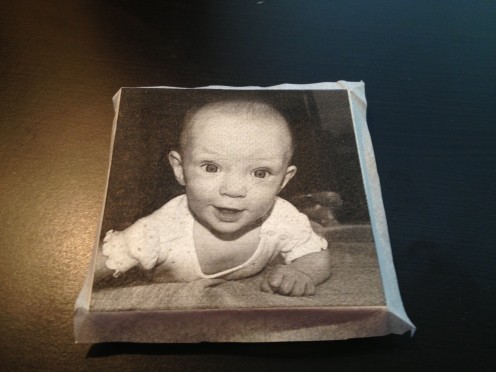
Step 4: Mod Podge Picture to Canvas
Apply a very thin, light layer of Mod Podge directly to the canvas. Gently lay your tissue paper image on the canvas and use your fingers to very carefully smooth out the tissue on the glue. Work the creases and wrinkles out toward the edges. You can also flip the canvas over and press from the back to get to the center of the image. Allow the canvas/image to dry completely before you trim off the edges. I used a sharp Exacto knife to trim off the excess.

Step 5: Embellish
If you want to leave your photo as is, you can skip this step, but you can add ribbon, ric rac, buttons, snaps, stickers, yarn, etc. to your photo to make it a little more festive. I am making Christmas ornaments out of these photo canvases, so I am using red and green ribbon and ric rac to make them pretty. Go wild!